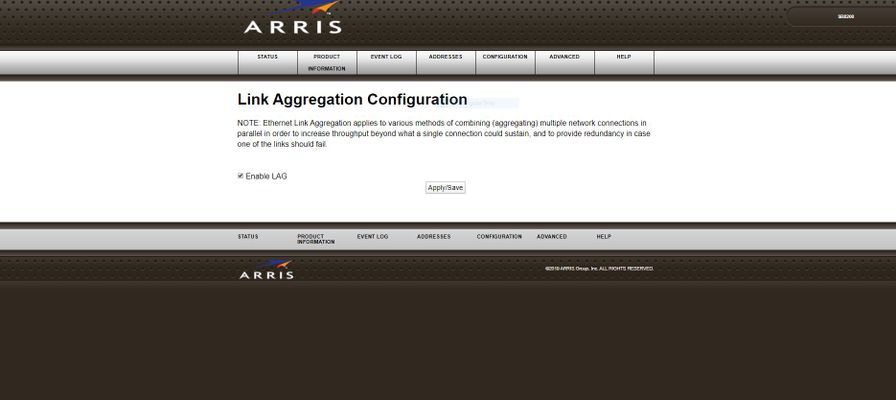Ethernet not working from modem
Hello! I've recently noticed my PC desktop isn't getting a signal via the ethernet cable running between it and my router/modem. It's worked in the past, andsaiddesktop is still getting WIFi (as are the rest of my devices in my home). I've restarted the modem and also replaced the cable to no avail. Also worth noting is the fact that all 4ethernet ports on the back of my router are now glowing orange - one is also flashing. This is new. LIke I said, I'm getting internet but it's not going through the ethernet cable for some reason. I've tried troubleshooting with no luck as well. Not sure if the problem is with the modem, my computer, or something else entirely. Any help appreciated! Modem: Zoom 5350 (Series 1092)9.8KViews0likes42CommentsUnusably Slow Ethernet Speed from Panoramic Gateway with Gigablast
Hello, I just finished installing Gigblast wifi today, and my wireless internet works fine. However, when trying to connect the included ethernet cable to my laptop, my laptop says it connects successfully with internet access, but it is so slow that I can not load any pages. I have tried many possible fixes, such as flushing my DNS cache, re-installing my ethernet driver on my computer, restarting the gateway, and disabling my firewall, but nothing has worked so far. Windows network status says that I am connected to the internet. For a full list of things I've tried (probably not exhaustive either)... Restarting computer Restarting/rebooting gateway Setting TCP/IPv4 properties to automatically obtain IP/DNS server ipconfig /flushdns ipconfig /release ipconfig /renew netsh winsock reset Disable Windows firewall Disable firewall in Cox gateway settings LAN Ethernet link status is active in Cox gateway settings Try different ethernet cables Try both ethernet ports Disabling/re-enabling ethernet network adapter Check/uncheck TCP/IPv6 in ethernet properties Disconnect from wireless network Ran TCP Optimizer Checked hosts file (nothing in there) Get-NetAdapter in PowerShell shows link speed of 1 Gbps Disable/enable "Automatically detect settings" in Windows proxy settings Windows network reset Clear cache in web browser Tried multiple browsers with all extensions disabled Any other suggestions would be appreciated. Thank you.5.1KViews0likes5CommentsDoes Cox support Link Aggregation?
Hi So on my Arris SB8200, there is a setting for Link Aggregation. My router also supports it and so does my computer. But Cox states on their website only one of the ethernet ports on the modem can be used. Even with the firmware does Cox support LAG?4.2KViews0likes2CommentsWiFi works but wired Ethernet and cable tv do not.
Let me tell you my setup to start off: I have a 2 way splitter outside my house that runs 1 coax connection to my living room (where my Contour box is) and 1 connection to my basement (where my panoramic modem/router is). 2 days ago I moved my modem/router upstairs so I could hardwire my Xbox instead of using WiFi in hopes of getting a better connection. Upon reestablishing connection to the modem/router I plugged in my Xbox via Ethernet. It showed a connection, but I did not have any access to internet applications, or the Xbox live service. I power cycled the modem/router and my Xbox to no avail so I ended up factory resetting the modem/router. This didn’t do anything either so I took it back downstairs, plugged it back in, and connected it back to my PC via Ethernet. I haven’t noticed anything wrong until today when I logged on my pc and found that I had no access to internet. WiFi is working on all devices, but I have no access to things like websites, email, discord etc. on my pc over the Ethernet cable. My PC shows the Ethernet connection just like my Xbox did (yes the connection is enabled). It shows packets being sent and received. I have it set to obtain IP address automatically and obtain DNS server automatically for both IPv4 and IPv6. DHCP is enabled. I have tried turning off the windows firewall, flushing DNS, Winsock reset etc. Ipconfig gives me normal results, and windows diagnostics and troubleshoot cannot detect any problems. here’s the weird part - I can get on google chrome and google.com works. I can even use the search tool and I will get results! But none of the sites load after I click on them, or they load like the initial logo of the site but it goes no further. My cable is also not functioning correctly either. Only the guide will load, but when I select a channel I just get a blank screen. I can login to the router using 192.168.0.1 and everything looks good. Shows the Ethernet port as active. I can see the connected devices too. I have also tried using different Ethernet cables and different ports on the modem. Because the internet on my pc was fine before I initially tried relocating my router I am leaning in the direction that the issues is not with my PC. if you can solve this then you deserve a medal lol. PLEASE HELP Edit: feel like I should add that the network status in the bottom right of my pc is not yellow or red. It shows just like it normally should. Also I don’t get an error page after trying to reach a website, it just loads forever and nothing happens.3.3KViews0likes4CommentsUnable to enable MoCA on panoramic wifi modem
Hi all, I have theCGM4140COM model of panoramic modem. On thesupport page for the product, a MoCA light is mentioned, but there is no indication as to how to turn it on. It does not appear in the options on the Panoramic Wifi page. In fact the product page is the only place that I have seen MoCA officially mentioned. Any help as to how toenable MoCA connection would be greatly appreciated. Even with the pods there is a lot of latency and I am hoping that a wired connection will help with that, but I'd rather not run an ethernet cable halfway across my house. I already have an adapter for the room with my computer. Thanks in advance, Kristin2.3KViews0likes1CommentHow to Rename an Ethernet (Wired) Network Connection
Hey everyone! So I recently upgraded to the GigaBlast 300Mbps internet service and was renaming my networks to give them that personal touch. There's a card in the modem box that shows how to rename your WiFi network(s), but the card/site/customer service agents didn't know how to rename a wired Ethernet network -- customer service said it couldn't even be done. Rubbish!!! Here's how to do it in 2 minutes on Windows 10: On your desktop, right-click on the Windows (Start) button, and click 'Run' Type in 'regedit' and hit OK (a permission box will appear to run it, click 'Yes') On the left there will be a navigational menu, start by clicking the pointer to expand the folder "HKEY_LOCAL_MACHINE" Expand "SOFTWARE" tab Expand "Microsoft" tab (you'll see a lot of menus come down; it can be a little intimidating but stick with me!) Expand "Windows NT" tab (pull the window divider to the right as necessary so you can see what you're doing) Expand "Current Version" tab Expand "NetworkList" tab Expand "Profiles" tab You'll have one or more folders with some really technical names (ex: "7F8235C4-3E91-465C-990D-381391FG1BFD") -- click on it once TIP: If you have multiple folders available (like I did), just click through them until you see the name ofyour wired network next to the "ProfileName" line under the 'Data' column. If you're not sure what your wired network is called, go to your computer's settings >> "Network & Internet" >> "Ethernet" tab on the left, and the name should be clearly displayed Double-click on "ProfileName", and change the "Value Data" field to whatever you want to call your network (ex: "Charlie's Office"), click OK Restart your computer so the system can reset the registry with your new changes BOOM, you just renamed your wired Ethernet network. Enjoy! And make sure to name it something clever ;)2.2KViews0likes0CommentsEthernet and Wireless Dropping Consistently
Modem Cisco dpc3010 Router Gryhon ac3000 Plan Preferred 150 I have two computers connected via ethernet and multiple devices connected to wireless (watch, phone, tv) Randomly our internet disconnects and reconnects through the day. It gets worse at night.It affects both ethernet connection and wireless connection. Last night the modem just rebooted all on it's own in the middle of us having a game night. (After disconnecting multiple times throughout the night) When I test our internet via gryhon, we are getting more than 150 which is great but I'm wondering if that has anything to do with the internet dropping all the time. It's frustrating because we've put a lot of money into a router after speeds were ** and internet was dropping which solved the speed but not the dropping. I've tried rebooting my router and modem. Tried disconnecting everything from the wall (power and cable) then reconnecting after 30 min. All firmware is up to date on both modem and router. Tried disconnecting everything connected to the internet except for one computer via ethernet, still drops. I'm just not sure what's going on and I dont have the patience for support to tell me to reset my modem/router then blame it on the 3rd router or 2nd modem I've purchased.1.5KViews3likes4CommentsSporadic modem drops
I have been experiencing short term (~30 second) disconnects with my modem (Arris SB8200), and have been unable to track down the exact issue. An example of the disconnects can be seen through ping plotter:https://imgur.com/a/QgiFiVi I am also getting a large amount of Dynamic range window violations when looking at my modem event log:https://imgur.com/a/R2bVNrU I'm unsure if it could be related to the downstream and upstream powerlevels, as I haven't found any concrete cases that would show this is the problem (the power level dump is in the attached pastebin):SB8200 power level status I have seen this issue occur across multiple PC's, multiple CAT cables (CAT5e and CAT8) and multiple modems (This issue was evident with the provided panaromic modem/router). I have also tested by directly connecting to the modem, and by connecting via router (Netgear r6700v3). If I am connected via router, I see ~30% packet loss between the router and modem. Now, for the strangest part imo, is that if I am using a VoIP program (i.e Discord) while this occurs, I am able to receive all audio in the chat, but no one is able to hear me. I am not able to do much in terms of working with the RG6 coming into my home, as I live in a second floor condo and can't find where the cable is actually coming into my house (checked all rooms as well as the attic), so I'm unsure of the actual configuration of splitters throughout the building. I would love to hear any input as to what might be the issue, or if any steps could be taken to troubleshoot further1.4KViews0likes4CommentsCox Customer Service Complaint: Gryphon Router
I picked up a new router at 3:00 pm on 09/24. I talked to Cox cable online chat prior to buying it, and they told that I would need to enable bridge mode on my wifi. So I get the router, had to follow the instructions to enable bridge mode. I go to the IP Address, Admin Tool -- turns out the login info. isnt the default login. I go on online chat for another 3 hours, where they try to troubleshoot and change the password. No one had any idea what they were doing. They told me to call a technician, after I wasted 3 hours. I had even asked if it would be better to call instead, they said no. So I end up calling anyways, I called 2 times on my cell phone, disconnected after 5 minutes, each time. Called another few time on the home phone, disconnected. Luckily, one service rep was able to help me do a hard reset for 90 seconds and I was able to get the login info to enable bridge mode. I spent another hour on customer service just for them to tell me there was an outage in my area and that they couldn't help me until it was done. So I waited till it was over, tried connecting the router, yet it still was unable to connect. SO I call again, talk with a service rep, she tells me to reset it, it doesn't work. Tells me to call a technician, tells me I'll get charged $75 if it's not Cox's problem... that I had to pay $10 a month to avoid this. No help, at all. I hung up, spent the next 3 hours trying to to disable bridge mode... FYI the Ethernet cable said it had no IP address. Finally I figured out to hard reset the WiFi. It worked, I disabled the bridge mode. You know what, I plugged the router into the modem, and it worked perfectly. I wasted 10+ hours following Cox's instructions, and no one is properly trained to give me the correct information. 10 hours when all I had to do was plug it in to the back of the Modem. I am being appalled by your customer service.1.4KViews0likes1CommentCan someone help me analyse this WinMTR test to Google's DNS?
So since switching to Cox internet about 2 1/2 weeks ago my computer (connected via ethernet) has gotten much better ping and packet loss (0%) than we had with our old ISP. Even though most of the time my ping is great, I noticed that when I play online games I get occasional rubber banding or very quick ping spikes. I decided to test my connection with Google's DNS server because that would rule out any problems the actual server I was playing on had. No one else I was playing with seemed to get the ping spikes or rubber banding I was getting but I still wanted to make sure it wasn't the server f-ing up. Everything looks spot on until the 5th and 6th hop. The 6th hop especially has a huge ping spike every time I do a WinMTR test. My 2 questions are: 1. Is this a problem I can fix with the lines going in my house/to the pole? Or is this happening because of something else going on. 2. Where is this IP address?nyrkbbrj01-pos000102.r2.ny.cox.net Thanks!1KViews0likes0Comments